View Messages
Ensure that messages are read and responded to promptly to maintain effective communication with jobseekers.
1. Login to the career portal with your registered email and password.
2. You will land on your Wall Feed upon successful login. Click the message icon.

The icon will display a red dot when you have a new message or messages.
3. You will be redirected to the Messages page. You can view and reply to your messages on this page. You can also attach files as needed. Then click the send icon.
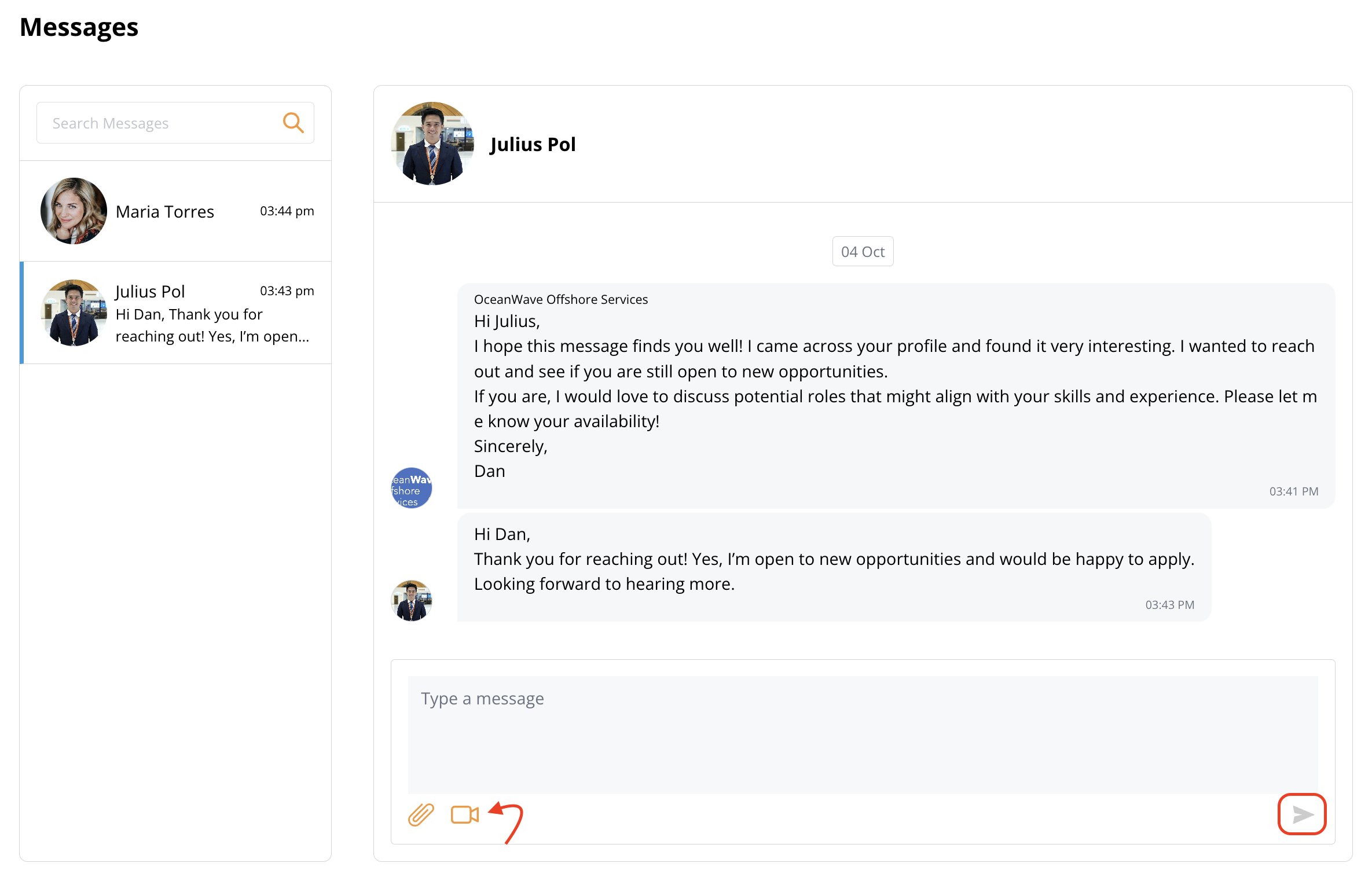
Related Articles
View Messages
Ensure that messages are read and responded to promptly to maintain effective communication with employers. 1. Login to the career portal with your registered email and password. 2. You will land on your Wall Feed upon successful login. Click the ...Search and View Profiles
1. Login to the career portal with your registered email and password. 2. Upon successful login, you will land on your Wall Feed. Hover over Jobseekers and click Search Jobseekers. 3. You will see all the jobseekers listing. Use the filter options to ...Search and View Events
1. Login to the career portal with your registered email and password. 2. Upon successful login, you will land on your Wall Feed. Hover over Events and click Search Events. 3. You will land on Events Listing page. Use the Filter Options to narrow ...Search and View Employers
Search for potential employers and explore their company profiles. 1. Login to the career portal with your registered email and password. 2. Upon successful login, you will land on your Wall Feed. Hover over Careers to expand the menu and click ...Send a Message
Direct messages allow for personalised communication, making jobseekers feel valued and recognized, which can enhance their experience and increase their interest in the position. 1. Login to the career portal with your registered email and password. ...